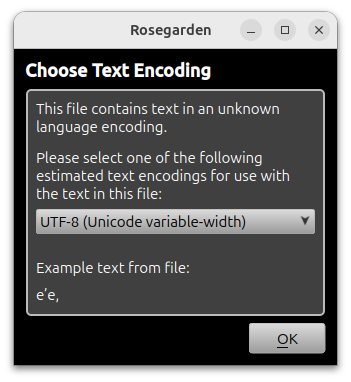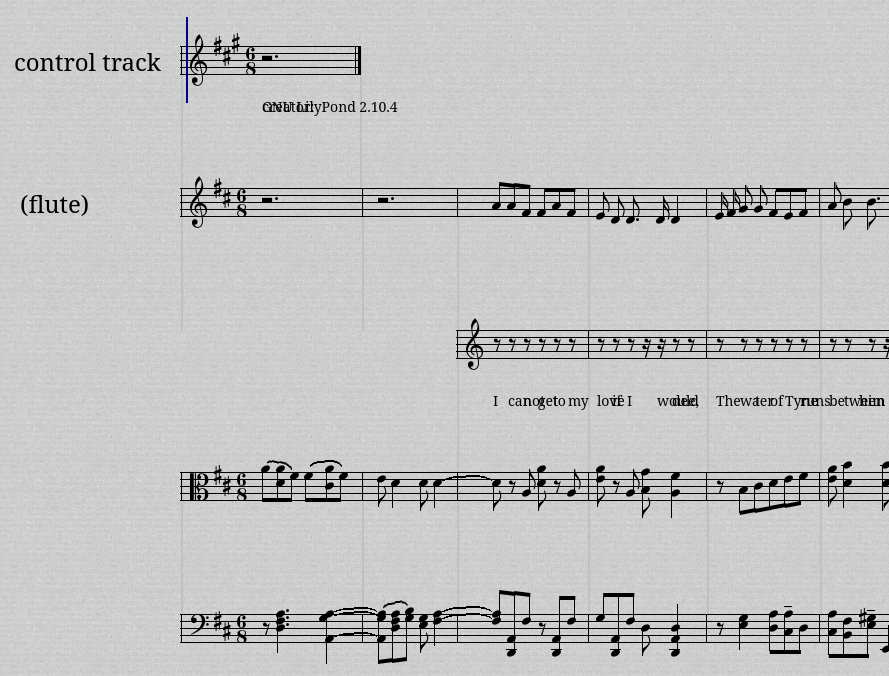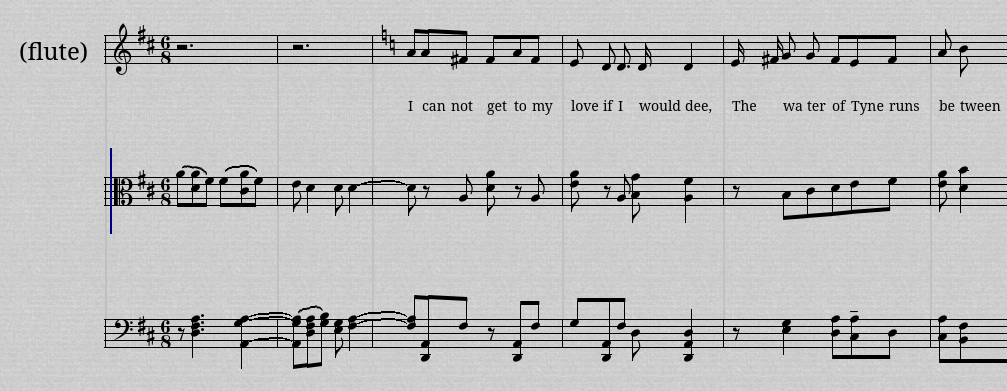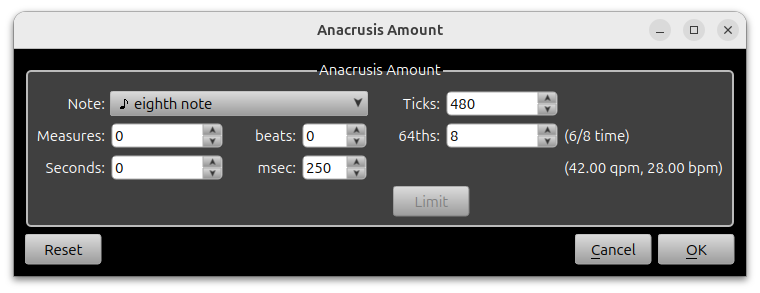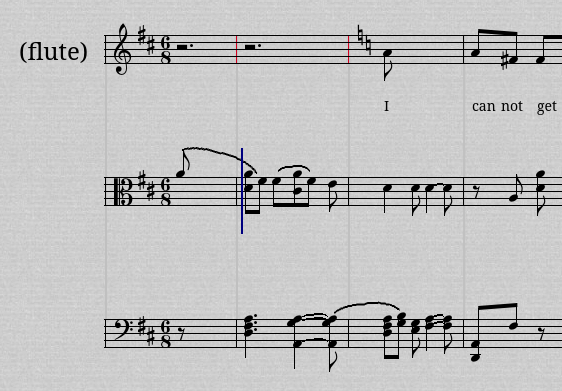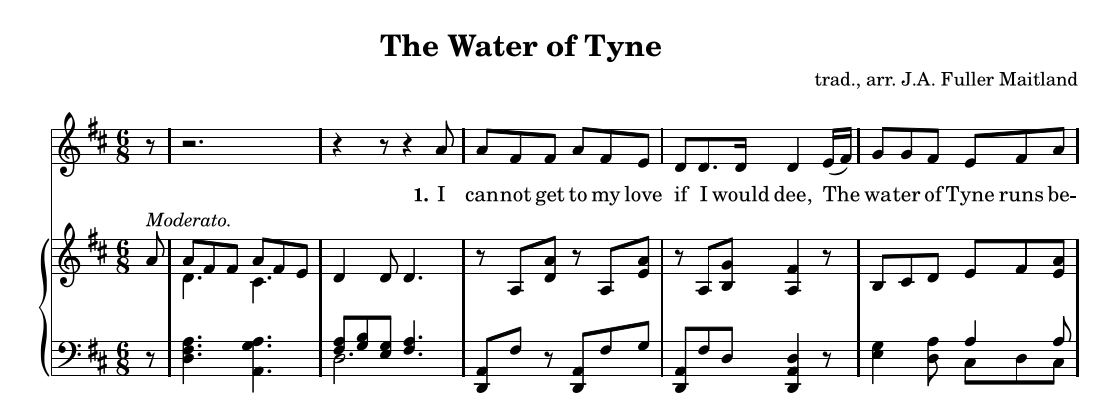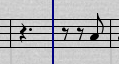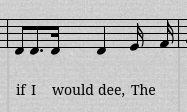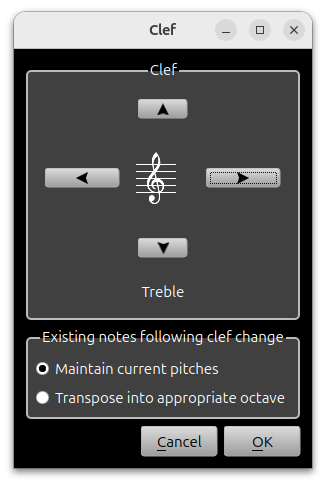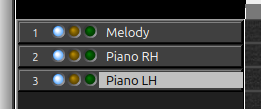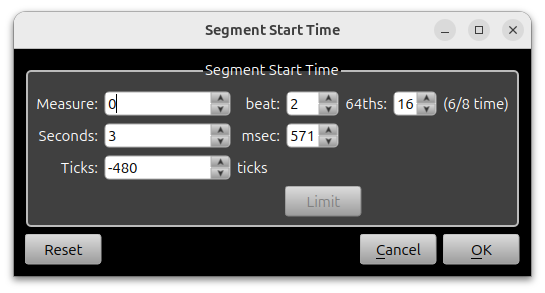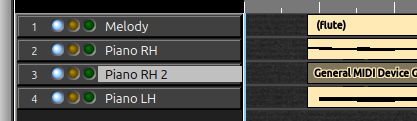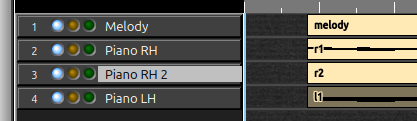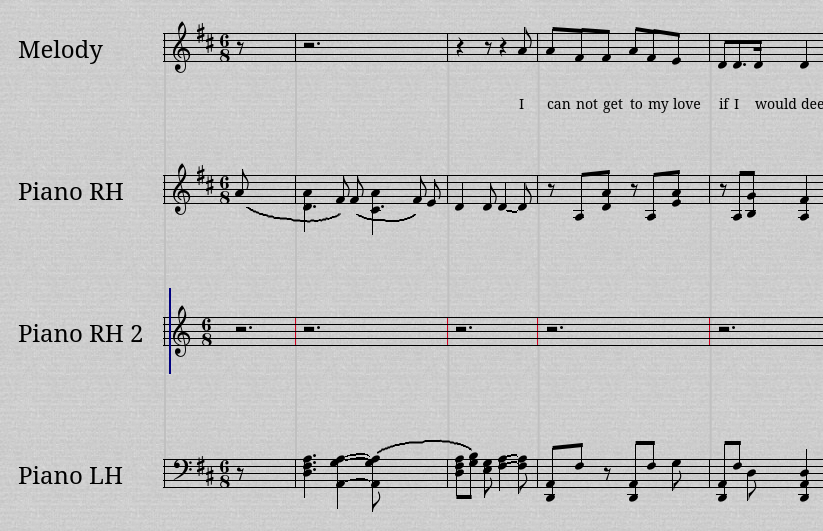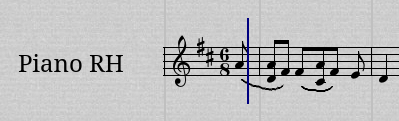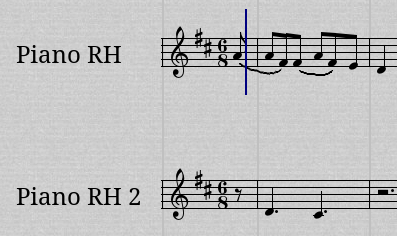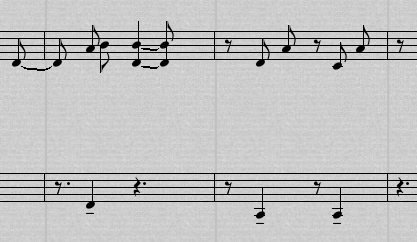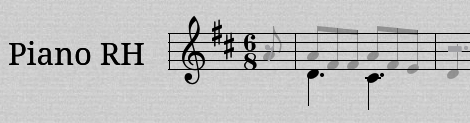|
This is an old revision of the document! Table of ContentsPiano Notation from MIDITested with a pre-release 25.12. Based on “Piano Notation by Example” (https://rosegardenmusic.com/tutorials/supplemental/piano/index.html). Water of TyneWe'll start with “The Water of Tyne” from the Mutopia project. You can download the MIDI file and the score from here:
Open the .mid file with Rosegarden. Rosegarden will ask about the text encoding. Choose “UTF-8 (Unicode variable-width)” and you should see “e'e,” appear as the example text: Bug: UTF-8 should be at the top and it should be the default. Click ok. Initial CleanupNow press Ctrl+A and N to bring up all the segments in notation. It's pretty bad, but it can be fixed. Close the notation window and go back to the main window. For this example, the “control track” has no helpful information in it, so we can just delete it. Click on the “control track” label on track 1 and press Ctrl+D to delete the track. Next we'll merge the lyrics segment (on track 2) with the melody (flute) segment on track 1. Select the melody (flute) segment by clicking and then Shift+click the lyrics segment on track 2 to add it to the selection. Press Ctrl+J to join the segments into a single segment on track 1. Track 2 is now empty, so let's delete it. Click on track 2's “<untitled>” label and delete it with Ctrl+D. Press Ctrl+A and N to see what we have in notation. Fortunately this file has the piano left and right hands separated for us. If you are working from a performance, you will have left and right in a single segment and you can use “Split by Pitch” to help split those. It isn't perfect, but it can save time. At this point, we need another tutorial to show how to use “Split by Pitch” on a single piano track with both hands. Preferably an actual performance that we can quantize and maybe even leave the performance alone. Though I don't think that works right now. AnacrusisLooking at the pdf score for this piece, there is an eighth note pickup at the beginning. However, standard MIDI files have no such concept, so we'll need to shift the music forward in time (left) by one eighth note. In the main window, select all segments with Ctrl+A. In the menu, go to Segment > Create Anacrusis…. Select eighth note (quaver) and click ok. Now the notation looks like this: Melody LineLet's work our way through the melody line and get it to look like the original score. Before working on a staff, it's a good idea to do three things:
Why doesn't Remove Notation Quantization also Normalize Rests? That would reduce the number of steps. And it seems really obvious that it should. Close the notation editor and do a Ctrl+A and N to bring it back up again. And here's where we stand: If we don't relaunch notation, the key cancellation in bar two is invisible. The older tutorial mentioned “Edit > Preferences > Notation > Accidentals > Key signature cancellation style > Cancel only when entering C major or A minor” as being a way to make this appear more consistently. This may be a bug. That's really close. We just need to clean up a few details. There's a key cancellation to C major (two naturals) in bar 2. This was from the lyric segment. Click on it to select it (it will turn blue), then press the Delete key to delete. In bar 2, the rests do not match the rests in the score. They should be quarter-eighth-quarter. Press Y 4 to switch to rest drawing mode and quarter note. Note that the tool has switched from Arrow (select and edit) to pencil (draw). Click on the dotted quarter rest and you will have quarter-eighth-eighth-eighth rests. Click on the second eighth rest and you should have quarter-eighth-quarter which matches the score. In bar 4, the two sixteenth notes are not beamed and they need a phrase mark. Switch back to the arrow tool by pressing F2. Select the two notes by dragging the selection rectangle over them, and press Ctrl+B to beam and Ctrl+Shift+0 (aka Ctrl+) ) to add a phrase mark. Repeat this for the sixteenths in bars 6 and 8. That completes the melody line. Piano Right HandBegin by doing the usual three things to the right hand staff:
To fix the alto clef, double-click on it to launch the “clef” dialog. Click the right arrow button four times to get to the treble clef. Make sure “Maintain current pitches” is selected and click OK. Next we need to straighten out the voices in the piano parts. To separate voices, we will move them to a new segment on a new track. Close the notation window and switch back to the main window. Let's give each track a name to make it easier to talk about them. Double-click on the melody track's name “(flute)” in the track list and rename it to “Melody”. Rename track 2 to “Piano RH” and track 3 to “Piano LH”. Now let's add a new track and segment for the second voice in the right hand. Select track 2 (Piano RH). Press Ctrl-T to add a track under it. Double click <untitled> on the new track 3 and name the track “Piano RH 2”. Using the pencil tool (F3), draw a new segment in this track that stretches from bar 1 to bar 10. To align the segment with the others, we need to adjust its start time. In the menu, go to Segment > Set Start Time… and set 0:2:16 for the bar/beat/64ths. Now let's fix the segment names. To rename a segment, switch to the arrow tool (F2), click the segment and then click the label field in the Segment Parameters pane to the left. Go with the following names for each segment from top to bottom:
Feel free to be more verbose if you prefer (e.g. Piano RH Voice 1). Press Ctrl+A and N to display all segments in notation. The Piano RH 2 staff is missing a key signature. Use Segment > Add Key Change to add a D major at the beginning of the staff. The anacrusis has caused some issues. On the “Piano RH 2” track, note the red barlines which indicate that a note or rest is crossing the bar incorrectly. Triple click on the staff to select everything and press Ctrl+N to fix. At this point, the display might need refreshing. Either close notation and relaunch it, or scroll back and forth to clear it up. There's another red barline on the RH staff at bar 8. This is due to the D in bar 7 which is too long for the bar and needs to be tied. Triple click on the staff to select all and then in the menu: Adjust > Notes > Tie Notes at Barlines. Should we make “Tie Notes at Barlines” part of the “usual three steps” for each staff? Let's move RH notes from voice 1 to voice 2 where they belong. In bar 1, the D and the C# need to be moved to voice 2. First, make sure the position pointer (vertical blue line) is in the Piano RH staff. Click in a blank area and confirm that the position pointer appears there. In the following screenshot, it is just prior to bar 1: Note: “Move to Staff Below” only works if the staff with the selected notes also has the position pointer within it. Is this a bug? Why can't selected notes be moved to the next staff relative to the staff the selected notes are in? Click on the D and Shift+Click on the C# to select them both. Then right-click anywhere within the score and select “Move to Staff Below”. The notes will be moved to the staff below: In bar 8, select the second D and Move to Staff Below. In bar 9, select the two A's below middle C and Move to Staff Below. Bars 8 and 9 should look like this: Right Hand Voice 1Now let's go through RH voice 1 and clean it up. Since we pulled some notes out for voice two, the beaming is off. Triple-Click to select everything. Ctrl+Alt+B to auto-beam. To remove the slurs in bar 1, click on each slur and press delete. To make the tied notes at the end of bar 2 into a single dotted note, select the two notes and press Ctrl+= to collapse equal pitch notes. To fix the beaming in bar 8, select the second note in the tied D and press Ctrl+U to unbeam. This is a little overzealous and unbeams the notes in bar 7 as well. Select the last three in bar 7 and Ctrl+B to rebeam them. Collapse the notes at the end of bar 8 by selecting and Ctrl+=. Now right hand voice 1 should match the original score. On to voice 2. Right Hand Voice 2At this point, we would perform the usual three adjustments to the staff before starting, but in this case there are no issues that would be fixed by that. Still, it doesn't hurt to get into the habit:
Now the details… To point the stems downward, triple-click the staff to select everything, then Ctrl+PgDn to turn all stems down. To remove the tenutos, triple-click to select everything (if it isn't already) and go to the menu: Note > Marks > Remove All Marks. Next we need to hide the rests in the second voice or they will appear in the score. Select the rests only (a careful drag select should work well) and in the menu: Adjust > Visibility > Make Invisible. Click in the score to deselect and all the rests should be light gray and difficult to see. Combine Voices Into One TrackFinally we need to move the voice 2 segment to the track with voice 1 so that they will print as a single staff. Close the notation editor and go back to the main window. With the arrow tool (F2), click somewhere to deselect everything. Click and drag the “r2” segment onto the Piano RH track. Don't fight the “snap to beat” which moves the segment to bar 2. Go to Segment > Set Start Time and set the bar/beat/64ths to 0:2:16 like before to get it lined back up. Why doesn't snap to beat actually snap to beat* in 6/8 time? We're done with the Piano RH 2 track. Click on its label and press Ctrl+D to delete it. Click on the Piano RH track label and press N to see the results. Voice 1 will appear dark and voice 2 will be light gray. Use the thumbwheel in the lower left of the notation editor to switch between the segments/voices. With the second voice's segment selected, the staff looks like this: Piano Left HandThe process for cleaning up the left hand is pretty much the same as cleaning up the right hand, so I'll leave this as an exercise. One problem you will run into is the final D in bar 10. It will display as a half note even though it decidedly is not one. To fix this, you'll need to reduce the length of the note and add a second note for it to tie to. Feature: It would be nice to have a “Tie Notes At Beat” feature to automate this and reduce the potential for mistakes.
them. The tie will be above the notes which does not match the score. Select the two notes and Phrase > Tie Position > Tie Below… Tracks 2 and 3 should have brackets around them. Select track 2 and in the Track Parameters on the left, open the “Staff export options” and for “Bracket type” select “{—”. For track 3, select “—}”. LilyPondUse File > Print Preview to see the results from LilyPond. To get rid of the track names to the left of the staves, set the track names to nothing. Kind of awkward. Maybe this should be an option in the LilyPond dialog? BugsBug: It makes no sense that snap-to-beat doesn't snap to beat in 6/8 time. For some reason it snaps to every three beats. This makes lining up segments with anacrusis impossible, creating loop ranges impossible, etc… Need to fix this. The beat is not a dotted quarter! It's an eighth!!! Bug: Notation shows notes of incorrect duration when there are voices. This makes it difficult to see that notes need to be moved to a different voice. It should mark modified notes with a color (or something) so they are easy to spot. E.g. if it is a quarter and rg has decided to show it as an eighth so it will fit, mark it with a color. It looks like tenutos may appear in some cases but it's not reliable. For the tutorial, we have the original score. That won't always be the case in the real world. Perhaps we should work toward automatic voice detection? I would assume this has already been researched and solved. Find a paper on this. |