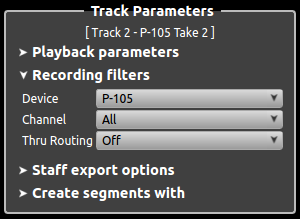Table of ContentsUsing Thru RoutingIntroRosegarden 16.02 introduces more flexible MIDI thru routing. This can be found in the Recording filters section of the Track Parameters box. The Thru Routing options are as follows: Auto (default)
On
Off
When Armed
Single MIDI Controller, Multiple SynthsAt startup, Rosegarden is configured to support a single MIDI controller and multiple synths. The “Auto” Thru Routing mode is designed for this. For Auto mode to work properly, be sure to turn Local Off on your MIDI controller. Otherwise you will hear doubled notes. If your MIDI controller has no internal synth, then there will be no Local setting to worry about. When Rosegarden is stopped (or in playback), the track that is selected is the one that performs thru routing. This lets you hear how each track is configured by selecting it and then playing the MIDI controller. When Rosegarden is recording, only the armed tracks will perform thru routing. This lets you hear what you are recording. Multiple takes. Both alternate takes (mute the old) and layered takes (leave the old unmuted) work intuitively in “Auto” Thru Routing mode. Just create a new track and mute the old as appropriate. One or More MIDI Controllers, Local SynthsThe Thru Routing “Off” mode is intended to be used with MIDI controllers with Local On (Direct Monitoring).
Note: When recording, you will hear the voice selected on the controller. When playing back, the voice selected in Rosegarden will play. This is normal for Local On mode. Multiple takes. Both alternate takes and layered takes work fine so long as you configure the thru routing the same on the new tracks. Set the Recording filters Device appropriately, and the Thru Routing Off. Multiple MIDI controllers, external synths.When ArmedThe Thru Routing “When Armed” mode is intended to be used with multiple MIDI controllers controlling multiple external synths. A keyboard set to split mode falls under this category.
With Thru Routing “When Armed”, Thru Routing will be turned on when the track is armed, and off when the track is disarmed. If you can't hear a synth, check to make sure its track is armed. To do an alternate take, mute/disarm the old tracks, create the new track(s), configure the device/channel as needed, select “When Armed” mode, arm the tracks, and hit record. For a layered take, leave the old tracks unmuted. On and OffIf you'd rather not have to arm a track to hear it, use Thru Routing “On” and “Off” modes directly. It's a bit more labor-intensive.
To do an alternate take, mute/disarm the old tracks, set the old tracks for Thru Routing “Off” mode. Create the new track(s), configure the device/channel as needed, select Thru Routing “On” mode, arm the tracks, and hit record. The only difference for a layered take is to leave the old tracks unmuted. Mixing Thru Routing ModesThe various Thru Routing modes can conflict with each other. Here are some guidelines to help avoid conflicts.
Events can't be routed to two places. If a track routes an event, the tracks below cannot. E.g. if you set Track 1's Recording filters to All/All/On, then no other track can do thru routing of any kind. Track 1 takes all the incoming events and sends them to its instrument. Thru Routing “Off” is pretty safe to mix with other modes. If you have one controller that you want set to Local On, just set its track to Thru Routing “Off”. Make sure all the other tracks' Recording filters Device fields are set to something other than “All” to avoid hearing the controller on those tracks. Using “Auto” Thru Routing with other modes should work fine as long as you select specific Recording filters Devices. Avoid using “All”. As an example, if I want to use the LPK25 controller to jump from track to track in auto mode while there are other controllers being recorded: Track Recording filters Playback parameters # Name Device/Chan/Thru Device Instrument ------------------------------------------------ 1 Piano LPK25/1/Auto Fluidsynth #1 2 Vibes P-105/1/When Armed P-105 #1 3 Drums DD-65/1/When Armed DD-65 #1 4 Bass LPK25/1/Auto Fluidsynth #2 Since we've specified a Recording filters Device for each track, there will be no routing conflicts. |